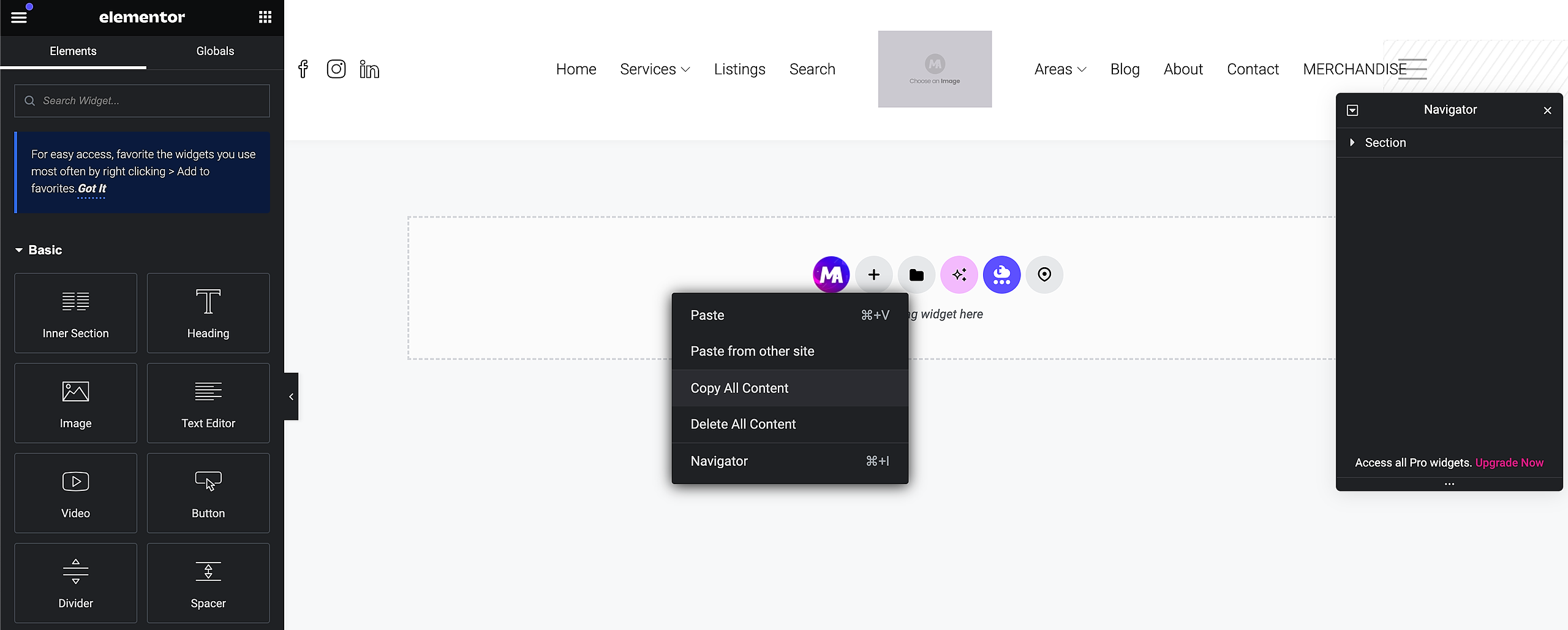This article guides you through fixing your header after updating the Houzez theme.
Here's what you need to do:
Part I. Activate Menu Widget
- Log in to your WordPress dashboard.
- Navigate to Unlimited Elements > Widgets.
- In the search bar, type "Fullscreen Menu".
- Click the Install button.
Part II. Activate the Theme Builder
- Navigate to Houzez > Plugins.
- Install and activate Houzez Studio.
Part III. Activate the Template
- Download the Template:
Header Template - Import the Template to Elementor:
Open your WordPress dashboard. Navigate to Elementor > Saved Templates. Click the Import Template with Images button.
Click on Choose File. Select the downloaded template file and click Import Now. - Open the Downloaded Template:
After importing, find the newly imported template under My Templates. Click on the template to open it in the Elementor editor. Leave it open for now. - Open the Header & Footer Builder:
Navigate to your WordPress admin panel and go to Houzez > Theme builder menu. - Create a New Header Template:
On the Theme Builder page, click the Add New Layout button.
In the Add New Layout page, type Header in the Title field, and choose Header for the template type. Then, click the Edit with Elementor button. - Copy the Template:
Go back to the imported template. Right click on the Drag widget here box and click Copy All Content. - Paste the Template:
Go back to the Header builder and paste the copied content on the Drag widget here box. - Change your Logo:
Click on the placeholder image, then in the left side settings, click Choose Image to select your logo. - Add links to the social media icons.
- Publish.